The Ultimate Guide to WooCommerce Image Sizes for an Optimal Online Store
In the online shopping world, images are super important for helping shoppers picture the products and make smart buying choices. Getting your WooCommerce image sizes just right can really boost your store’s performance, user experience, and search engine rankings. By tweaking image dimensions and file sizes, you’ll get faster page loads, better user engagement, and improved SEO.
WooCommerce has different image size options for various parts of an online store, like product thumbnails, single product images, and category images. Each image type has its purpose and needs specific dimensions and aspect ratios for the best shopping experience. This guide will walk you through the perfect settings for each image type and give you tips for making your WooCommerce store’s images shine.

WooCommerce Product Thumbnail Image Size
Product thumbnail images are those small, clickable pics that give customers a sneak peek of the products in your online store. They pop up in different sections like product listings, search results, and related product suggestions. Getting the size and shape (aspect ratio) right for these thumbnail images is important so your store looks tidy and professional.
For most cases, a solid size for product thumbnail images is around 300×300 pixels with a 1:1 aspect ratio. Depending on your website’s design, you might need to tweak these dimensions a bit, but squares usually work great for product thumbnails.
Setting and editing thumbnail image sizes in WooCommerce
To change your product thumbnail image size in your WooCommerce store, just follow these simple steps:
- Head to your WordPress dashboard (the main control panel for your website).
- Click on WooCommerce, then Settings, then Products, and finally Display.
- Find the section called “Product Thumbnails”.
- Type in the width and height you want for your thumbnail images (in pixels).
- Click ‘Save changes’ to apply your new settings.
Keep in mind when you change the thumbnail image size, it only affects new images you upload. If you want to resize the images you’ve already added to your store, you can use a plugin like Regenerate Thumbnails or update each image individually.
WooCommerce Product Image Size
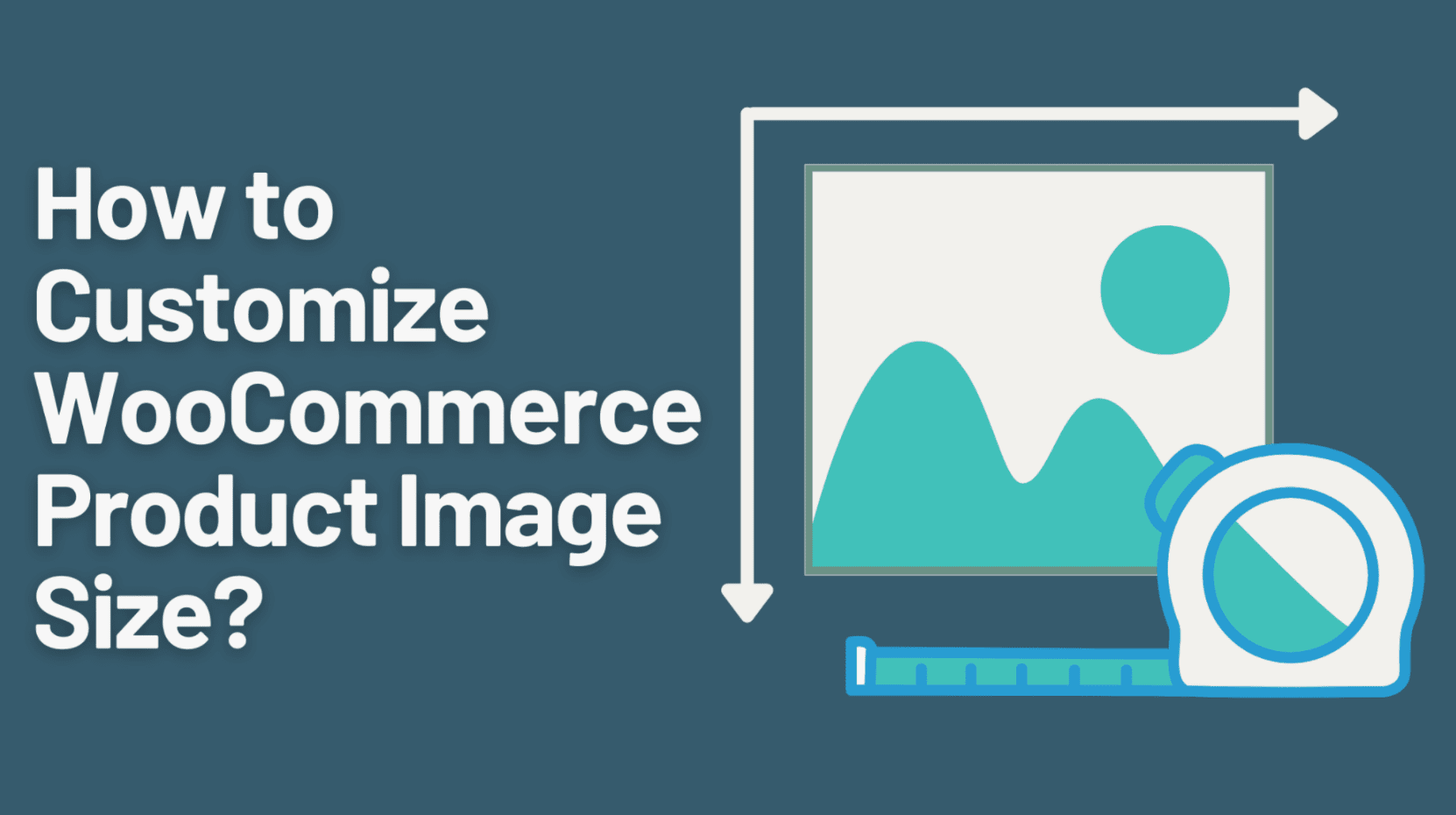
Ideal dimensions and aspect ratio for single product images
Single product images are the bigger, clearer pics you see on individual product pages. They let customers get up close and personal with your products, checking out the features, quality, and design.
The perfect size and aspect ratio for single-product images can change based on your theme and the stuff you’re selling. But a common suggestion is around 800×800 pixels, with a 1:1 aspect ratio. You might need to play around with the aspect ratio for products with unusual shapes or sizes to show them off in the best light.
How to set and edit product image sizes in WooCommerce
To set or tweak the single product image size in your WooCommerce store, just follow these steps:
- Head to your WordPress dashboard.
- Go to WooCommerce > Settings > Products > Display.
- Look for the ‘Single Product Image’ section.
- Type in the width and height you want (in pixels) for your single product images.
- Click ‘Save changes’ to make it happen.
Like with thumbnail image size changes, updating the single product image size only impacts the new images you upload. To resize the images you’ve already got, use a plugin like Regenerate Thumbnails or manually update each image.
Best practices for product images to enhance user experience
High-quality, well-optimized product pics are crucial for a great user experience. Check out these tips for getting your WooCommerce single product images just right:
- Use multiple images: Show off your product from different angles and focus on its best features with a few images on the product page. This helps customers get to know the product and could lead to more sales.
- Add zoom functionality: Let customers zoom in on your product images to see all the little details. This feature can improve the user experience and help build trust in your products.
- Optimize file size: Shrink your product images’ file size without losing quality. This will make your pages load faster, which is good for both user experience and SEO.
- Add image captions: Pop some short, helpful captions on your product images to give customers more context and info. This can also help search engines figure out what’s in your images.
- Stick to a consistent style: Keep a similar style for all your product images, like backgrounds, lighting, and angles. This makes your store look more put-together and professional, which is great for user experience and how people see your brand. Keep your background neat and clean, by removing it with Background Remover and adding a new one.
By following these tips, you can make sure your WooCommerce single product images are perfect for both user experience and SEO, driving more traffic and sales for your online store.
WooCommerce Category Image Size
Ideal dimensions and aspect ratio for category images
Category pics are like visual hints for the different product categories or collections in your WooCommerce store. They help customers find their way around your store, making it easy to discover the products they’re looking for.
The best dimensions and shape (aspect ratio) for category images can vary depending on your theme’s design and layout. But, a commonly suggested size is around 600×400 pixels, with a 3:2 aspect ratio. This ensures the images look nice and clear without taking up too much space on your store’s pages.
How to set and edit category image sizes in WooCommerce
Setting and tweaking category image sizes in WooCommerce is a bit different from product images since it often depends on your theme’s settings. But you can follow these general steps to set or change category image sizes:
- Sign in to your WordPress dashboard.
- Head over to Appearance > Customize > WooCommerce > Product Catalog.
- Search for the ‘Category Images’ section or a similar setting (depending on your theme).
- Type in the width and height you want for your category images (in pixels).
- Hit ‘Publish’ to make your new settings stick.
Remember that some themes might need extra customization or custom CSS to adjust category image sizes. Check out your theme’s documentation or hit up the theme developer for help if you need it.
Additional Image Optimization Techniques
Image compression and formats
Picking the proper image format and compressing your pics can make a huge difference in file sizes, giving you faster page loading times and better SEO performance. Check out these tips for choosing the right format and compressing your images:
- JPEG: Go for JPEG format for photos with lots of colors since it gives you good compression while keeping the image quality. Play around with the compression level to find the sweet spot between quality and file size.
- PNG: For simpler images with fewer colors, transparency, or sharp edges, use PNG format. This format has lossless compression and keeps image quality intact.
- WebP: Consider using WebP, a modern image format that offers better compression than JPEG and PNG while keeping the visuals high-quality. You can use plugins like WebP Express or Optimole to serve WebP images in your WooCommerce store.
Alt tags and image SEO best practices
Optimizing your images for SEO is about more than just resizing and compressing. Here are some more best practices for image SEO:
- Descriptive file names: Give your images descriptive and keyword-rich file names to help search engines understand what’s in them.
- Alt tags: Always include relevant and descriptive alt tags for your images, as they give search engines text info and help out visually impaired users.
- Structured data: Use structured data (Schema.org markup) on your product pages to give search engines extra info about your products, including images.
- XML image sitemaps: Create and submit an XML image sitemap to search engines so they can find and index your images more effectively.
Wrapping up
To wrap it up, optimizing your WooCommerce store’s image sizes and using the best practices for different image types is essential for making your store look awesome, boosting user experience, and improving search engine rankings. Focus on product thumbnail images, single product images, category images, and other image optimization techniques to make sure your images load fast and look amazing on different devices and screen sizes.
Don’t forget to use high-quality pics, choose the right file formats, compress images effectively, and follow SEO best practices like descriptive file names and alt tags. Keeping up with these practices will not only make your site more enjoyable for users, but also help drive more traffic and sales. Putting in the time and effort to optimize your images will definitely pay off in the long run, allowing your online store to stand out in the crowded e-commerce world.
